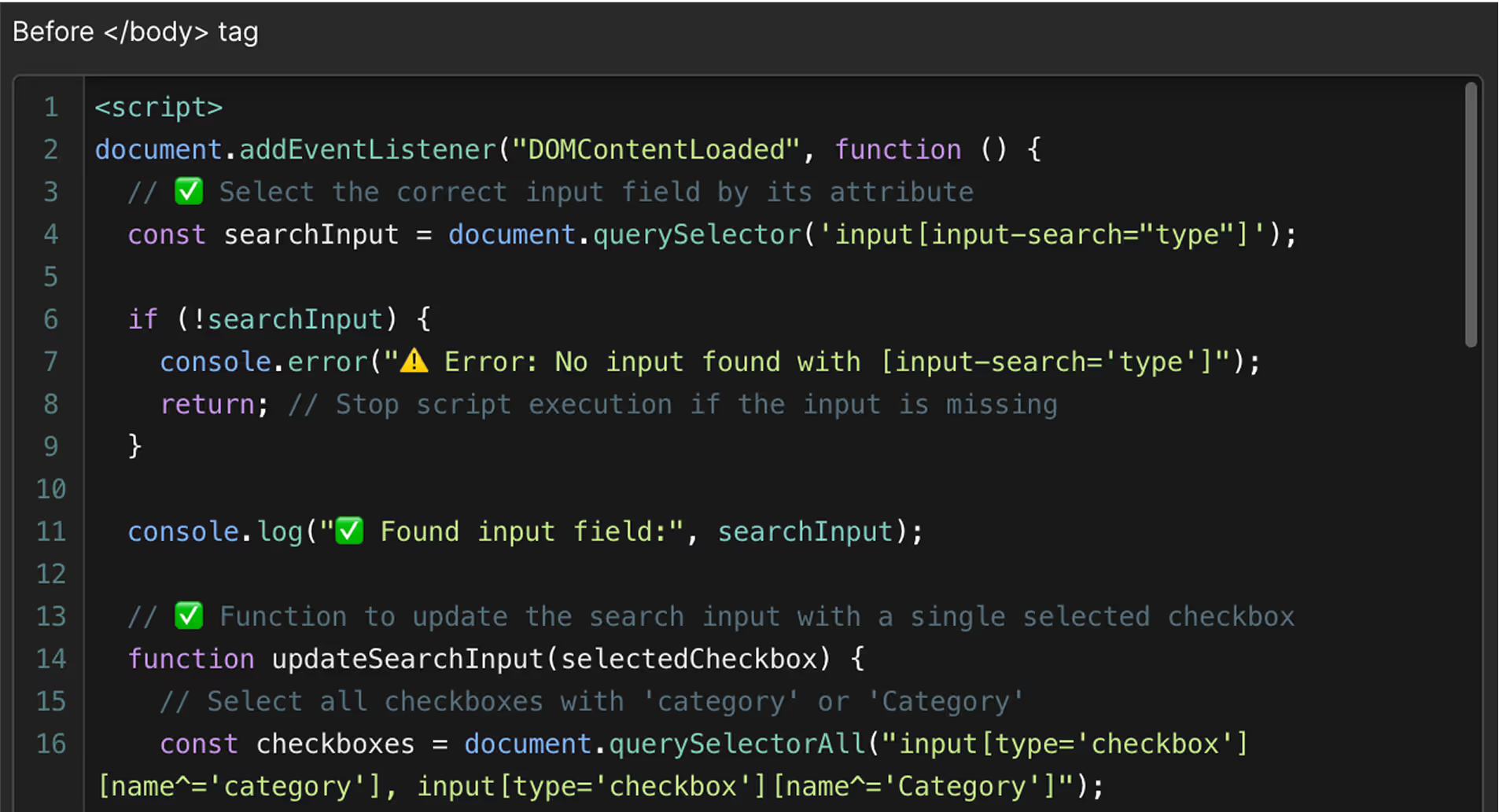Adobe Illustrator to Webflow Conversion
Accurate, reliable, and built to scale—bring your Adobe Illustrator design to life the right way.

Adobe Illustrator to Webflow Projects
Adobe Illustrator to Webflow conversion guide
What is Illustrator to Webflow?
Illustrator to Webflow is a service that takes your static AI layout and turns it into a fully responsive, editable website—rebuilt from scratch inside Webflow using clean structure and modern web standards.
Adobe Illustrator is excellent for graphic design and layout work, but AI files aren’t made for the web. They’re static by default—no responsiveness, no content structure, no breakpoints, and no interactive behavior. To make the design usable as a real website, it needs to be rebuilt in a system that’s made for live content, mobile devices, and ongoing updates.
This service does exactly that. Your Illustrator design is recreated manually in Webflow, section by section, matching the original layout while improving it under the surface. The result is a site that looks just like the file you designed—but works across devices, loads quickly, and is built to scale.
This is especially useful for creatives and teams who prefer working in Illustrator but want to skip traditional development. There’s no need to slice assets, hand off static PDFs, or try to retrofit the design into a rigid template. Everything is handled manually, using Webflow’s visual development tools to ensure precision and flexibility.
Once the build is complete, you’ll be able to manage the site directly—edit content, update images, or add new CMS entries without touching the layout. It’s not just a website that looks right—it’s a website that’s structured right.
If you’ve already invested in designing a clean, professional layout in Illustrator, this service helps you bring it to life in the most efficient way—without losing control, compromising quality, or relying on bloated templates.
Why convert Illustrator designs to Webflow?
Designing in Illustrator gives you total control over layout and visuals—but those files aren’t built to function as websites. They don’t include responsive behavior, editable content areas, or performance structure. To turn that static design into a live website, it needs to be rebuilt inside a tool designed for the web.
Webflow bridges that gap.
It allows your Illustrator design to be recreated visually, without code, while generating clean HTML, CSS, and JavaScript under the hood. The result is a fast, responsive, and scalable website—one that looks like your original design, but works like a modern site should.
Traditionally, PSD files were handed off to developers to be coded manually. But that workflow is slow, expensive, and often inconsistent. Visual elements get changed, responsiveness is tacked on late, and making updates later requires going through developers again. With Webflow, that process is streamlined. The design is rebuilt visually, with accuracy and intent, and the final site is fully editable—no code required.
This is especially valuable for designers and teams who work in Illustrator but don’t want to get involved in development or handoff problems. Instead of fighting with templates, trying to learn a new builder, or redoing the design in Figma or Canva, you can move forward with what you already have.
Rebuilding the design in Webflow unlocks several key advantages: responsiveness is built in from the start, SEO structure is applied properly, and layouts are built using reusable styles that make updates easier in the future. If you have dynamic content—like projects, case studies, or testimonials—Webflow’s CMS can be added so you can manage content without touching design.
You’ll also avoid the usual limitations of static or exported designs. No more breaking layouts when content changes. No more issues with mobile scaling. No more rebuilding from scratch when the site grows. Everything is handled with scalability and flexibility in mind.
Illustrator is a great starting point. But to launch, manage, and grow your website, it needs to be rebuilt in a real web environment. Webflow is that environment—and this service gives you a clean, reliable way to bridge the gap between static design and functional website.
Benefits of a professional Illustrator to Webflow build
Rebuilding your Illustrator design in Webflow isn’t just about making it look good—it’s about making it work, and work well, across all devices, screen sizes, and future content needs.
The most obvious benefit is responsiveness. Illustrator files are static. They’re built for visual presentation, not flexible layout behavior. In Webflow, your design is rebuilt to respond fluidly across all breakpoints. That means clean, consistent sections on desktop, tablet, and mobile—no cut-off elements, broken spacing, or guesswork.
Then there’s structure. A professional Webflow build uses consistent, logical class naming and layout hierarchy. Instead of duplicated elements or hard-coded positioning, the site is built with reusable styles and clear logic that supports updates without risk of breaking the design. This structure also makes future edits faster and less costly.
Performance is another area where Illustrator-based builds improve significantly. During development, assets are optimized—images are compressed properly, unnecessary visual effects are replaced or adapted, and layout techniques are chosen with performance in mind. The result is a site that not only looks sharp, but also loads fast and ranks better in search engines.
If your Illustrator design includes repeating content—such as team members, services, blog posts, or portfolios—these can be converted into CMS collections. That turns a static layout into a dynamic system, allowing you to manage content easily without needing a developer for every change.
The editing experience is also far better. Once the site is built in Webflow, you’ll be able to log in and update content using the Webflow Editor or CMS interface. Change headlines, swap images, add case studies—without touching the design or breaking anything. The build is created specifically to support non-technical users.
Animations and interactions can be added based on your design intent. Hover states, scroll effects, and micro-interactions are implemented directly within Webflow, giving your site polish and motion without affecting speed or usability.
Everything is done manually—no template duplication, no AI-to-code converter, no plugin hacks. Just a clean, responsive rebuild of your Illustrator design, ready for real use.
When the visual quality of Illustrator meets the structural power of Webflow, the result is a site that doesn’t just look good—it performs, scales, and stays manageable over time.
How the Process Works
The Illustrator to Webflow process is built to be simple, clear, and hands-off. Whether your AI file is fully polished or still in progress, the workflow adapts to make sure everything gets done smoothly, with minimal friction on your side.
It starts with a review of your Illustrator file. This includes checking the layout, number of pages, responsiveness, dynamic content, and whether any animations or transitions are needed. If anything is missing—like mobile versions, fonts, or export-ready images—you’ll get clear feedback before development begins.
Once the file is reviewed, you’ll receive a fixed quote and delivery timeline. No vague estimates or scope creep—just a clear breakdown of what’s included, how long it’ll take, and what the end result will look like. Smaller projects may take a few days. Larger builds with multiple pages and CMS collections are scoped accordingly.
After that, the Webflow build begins. Your design is recreated manually, using clean layout structure and optimized assets. It’s not an export or template—it’s a section-by-section rebuild that matches your design as closely as possible while improving what’s under the surface: responsiveness, layout logic, SEO, and scalability.
During development, content is structured properly. Text is set up to be editable, images are optimized for fast loading, and styles are organized for easy updates. If dynamic content is part of your layout—such as portfolios, blog posts, or testimonials—Webflow CMS is used to create a flexible system that supports future updates without needing extra development.
When the build is complete, the site is tested thoroughly. This includes checking how it looks and behaves on desktop, tablet, and mobile, testing interactions, reviewing layout stability, and making sure everything loads smoothly across browsers.
After approval, the finished site is transferred to your Webflow account. You’ll have full ownership and access to the Designer, CMS, and Editor. If you’re new to Webflow, a walkthrough video or onboarding call can be included to make sure your team is comfortable editing and managing content going forward.
The goal is always the same: to take your Illustrator design and turn it into a professional, production-ready website—without added complexity or unnecessary steps.
How to prepare your Illustrator file
A few simple steps can make your Illustrator file much easier and faster to rebuild in Webflow. You don’t need to follow a strict format, but organizing your file properly will reduce back-and-forth, lower development time, and improve accuracy.
Start by organizing your layers. Group related elements together by section—header, hero, features, footer—and label them clearly. Avoid generic names like “Layer 5” or “Group 12.” Proper naming makes it faster to interpret the layout and understand how the design is structured.
Make sure your text remains editable. Avoid outlining or flattening type unless absolutely necessary. Keeping fonts live allows for accurate reproduction of size, weight, line height, and spacing. If you’re using custom fonts, include the font files or links to download them.
Each page of your design should be a separate artboard. If everything is stacked vertically or spread across one oversized canvas, it becomes harder to identify which content belongs where. Clearly defined artboards help organize navigation and make the build process faster.
If you’ve designed mobile versions, include them as separate artboards as well. They don’t need to be perfect, but a rough visual of how the layout should adapt at smaller breakpoints is helpful. If you don’t provide a mobile version, the layout will be adapted manually using best practices.
Be mindful of alignment and spacing. Even if Illustrator allows freeform positioning, clean alignment and consistent spacing make a big difference when translating your design into a responsive layout. Keep column widths, padding, and section spacing logical—it’ll speed up development and improve the final result.
Export any images or icons you want included in the build. Ideally, provide them in a separate folder at 2x resolution for high-quality rendering on all devices. SVGs are preferred for logos and simple vector elements.
If your design includes any animations or interactions, describe them directly in the file (via labels or callouts) or send a short Loom video explaining how things should behave. Since Illustrator doesn’t support animation, this extra context goes a long way.
And don’t worry if everything isn’t perfect. Every project starts with a review, so you’ll get feedback on what’s ready, what needs adjustment, and how to get the file in shape for a clean build.
FAQs
Can you work with .AI files directly, or do I need to export them first?
Yes, .AI files can be used directly as long as they’re organized and saved in a compatible format. There's no need to flatten or export manually—just make sure the layers remain editable and fonts are either embedded or provided separately.
What if I don’t have a mobile layout in the Illustrator file?
That’s completely fine. A mobile version isn’t required to start the build. Responsive behavior will be handled manually during development using design best practices. If you have general preferences or examples for mobile layout, feel free to share them—those can help guide the adaptation.
Do I need to prepare all the assets separately?
You can, but it’s not required. If all visual elements—icons, illustrations, images—are layered properly in the AI file, they can be exported as part of the build. If you already have them organized in folders, that will speed things up.
Will the final site match my Illustrator layout exactly?
Yes—as closely as possible. Fonts, colors, spacing, and layout will be recreated with precision. If your design uses Illustrator effects (like blend modes or filters) that aren’t supported in Webflow, those will be adapted to maintain the same visual feel without sacrificing performance.
Can I request CMS features if they’re not included in the design?
Absolutely. If you want to manage blog posts, case studies, team members, or other content types using Webflow CMS, that can be included in the build—even if it wasn’t planned in the original design. You’ll just need to indicate which content should be editable or repeatable.
Do I need Webflow experience to manage the site afterward?
Not at all. The site will be delivered in a way that’s easy to manage through Webflow’s Editor or CMS. You’ll be able to update content safely without touching layout or structure. If needed, a custom walkthrough video or onboarding session can be provided.
What happens if I want to make changes during the project?
Small changes are fine and often expected. If the structure or layout changes significantly, the scope may be adjusted—but that’s always discussed openly before moving forward.
more than a simple website
Pre-built sections you can reuse

Custom code and integrations