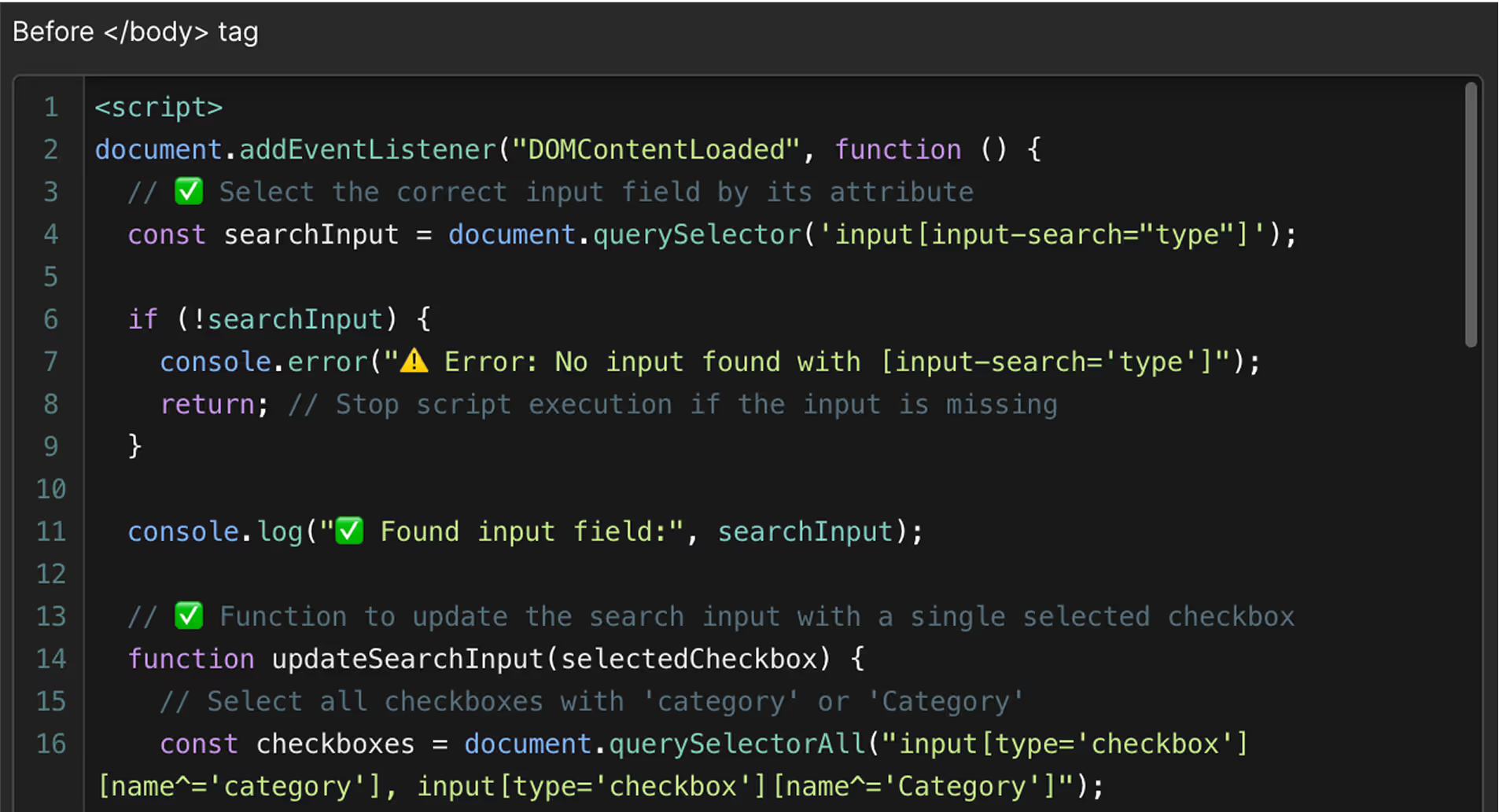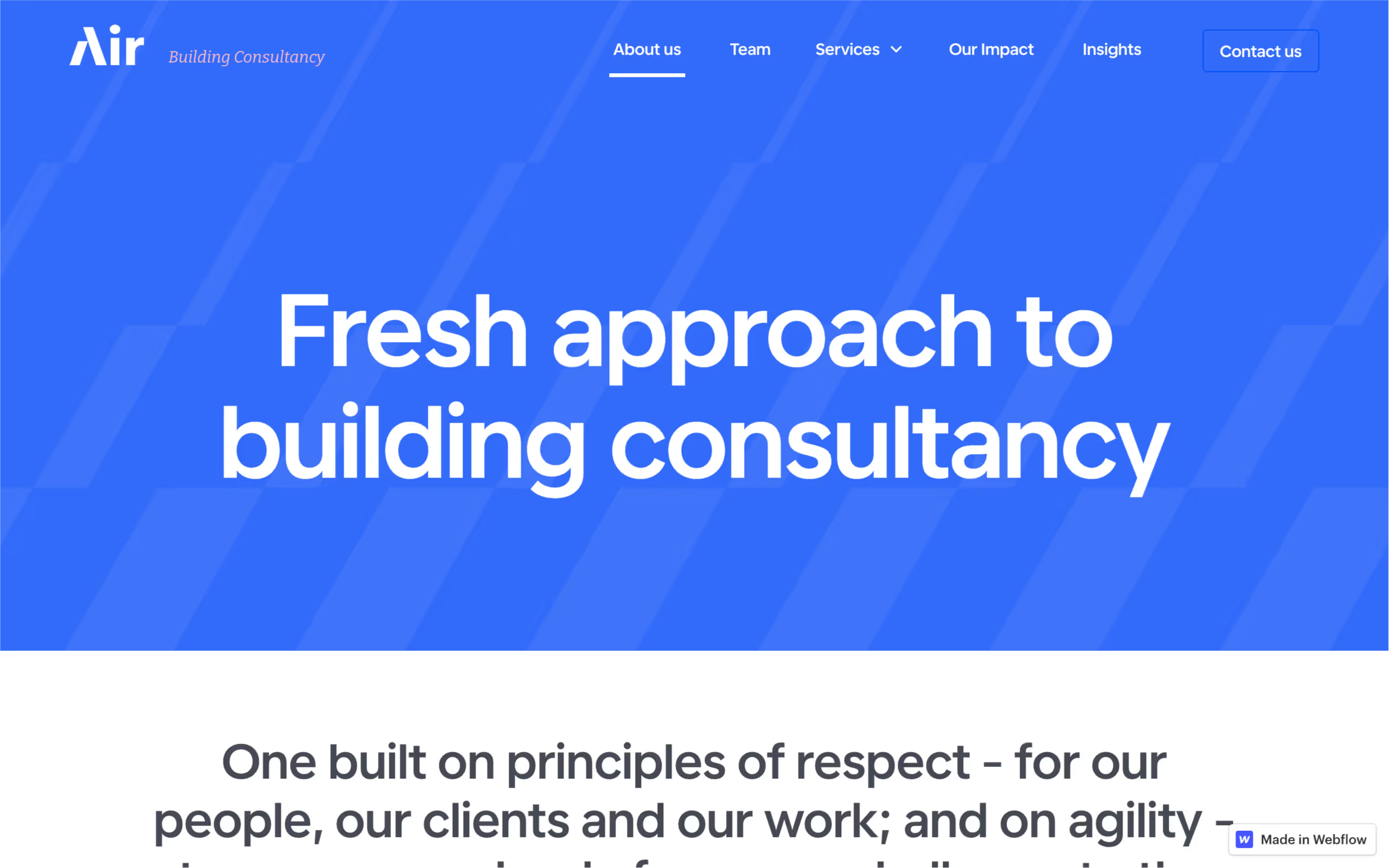Figma to Webflow Conversion
Accurate, reliable, and built to scale—bring your Figma design to life the right way.

Figma to Webflow Projects
Figma to Webflow conversion guide
What is Figma to Webflow?
Figma to Webflow is a professional service that turns your static Figma design into a live, responsive website—rebuilt manually inside Webflow using clean structure, scalable layout logic, and optimized performance.
Figma is one of the best tools available for designing websites. It’s fast, collaborative, and great for working through design systems, components, and responsive behavior. But Figma is not a website builder. Your file is a static layout. It doesn’t produce live code, handle breakpoints, or structure content dynamically. That’s where Webflow comes in.
Webflow is a visual development platform that allows you to create real websites using HTML, CSS, and JavaScript—without writing code directly. It gives you control over layout, style, interactions, and CMS content, all within a visual interface. What you build in Webflow is not a simulation or prototype—it’s production-ready.
This service bridges the gap between Figma and Webflow. Your design is manually rebuilt in Webflow with full attention to spacing, responsive logic, and clean class structure. Nothing is exported or auto-converted. Every section is recreated by hand to match the design while adding the structure needed for real content and real use cases.
The result is a website that stays true to your design vision but works better in the real world. It loads faster. It adapts to different screen sizes. It’s editable through Webflow’s CMS or Editor interface. And it’s built to scale—so you can update content or add pages without touching layout code.
Whether you’re a designer looking to get your project built, a founder with a completed layout, or an agency handing off design files to development, this service provides a clean, professional way to go from static design to functional website—without compromise.
The build is tailored to your specific file, your business goals, and the real-world requirements of a live website. It’s not just about visual accuracy—it’s about structure, usability, and future-proof results.
Why convert Figma designs to Webflow?
Figma is excellent for designing websites. It’s flexible, collaborative, and widely used by agencies, product teams, and freelancers. But no matter how polished your layout is, it’s still just a static file. To make it real, it needs to be rebuilt on a platform that can handle live content, device responsiveness, performance, and user interaction. That’s what Webflow is built for.
Webflow takes your visual design and turns it into a real website—with clean code, structured layout, and dynamic content capabilities. And unlike traditional dev handoffs, there’s no disconnect between design and build. The layout is implemented directly, visually, and with full control over spacing, hierarchy, and breakpoints.
This means your Figma design doesn’t just become a website—it becomes a better website.
With Webflow, every section of your site can be made fully responsive, with breakpoints tailored to real devices. Typography and spacing adapt naturally across screen sizes. Animations and interactions are integrated cleanly, without extra scripts or plugins. And performance is prioritized—your site loads fast, ranks well, and is built for long-term usability.
It also means you keep control. Once the build is complete, you’re not locked into a developer or forced to rely on a theme. You can update content through Webflow’s Editor or CMS. You can launch new pages or campaigns without breaking layout structure. And you can make changes without needing to learn how to code.
For teams and clients working in Figma, this is the cleanest possible handoff. Instead of preparing redlines, writing documentation, and hoping a dev team interprets things correctly, the Webflow build matches the file directly. No guessing. No compromises. No translation errors.
If your Figma design already represents your brand, your content structure, and your goals—there’s no reason to start over. Rebuilding it in Webflow keeps that design exactly as it is, but brings it to life in a fully responsive, editable, and scalable way.
This is especially useful for early-stage companies, small teams, and freelancers who want to move fast without sacrificing quality. It’s also ideal for agencies who need to hand off design work cleanly, knowing that the end result will be professional, accurate, and launch-ready.
If you’re ready to go from layout to launch, converting your Figma file to Webflow is the most efficient and future-proof way to do it.
Figma plugins and auto-export tools
Webflow offers a Figma to Webflow plugin and a companion app that facilitate the transfer of design elements from Figma into Webflow. These tools are designed to streamline the workflow, particularly for projects that benefit from rapid prototyping or initial layout structuring.
What the plugin and app do well
The Figma to Webflow plugin allows designers to sync components, variables, and styles from Figma directly into Webflow. Key functionalities include:
- Auto Layout Translation: Frames using Figma's Auto Layout can be converted into responsive flexbox structures in Webflow.
- Style and Variable Syncing: Text styles, color variables, and other design tokens can be imported, aiding in maintaining design consistency.
- Component Transfer: Figma components can be synced as Webflow components, preserving structure and styling.
- Asset Handling: Images and SVGs are transferred to Webflow's asset manager, ready for use within the project.
These features can accelerate the initial stages of building a Webflow project, especially when dealing with well-structured Figma files.
Considerations and limitations
While the plugin and app offer valuable capabilities, there are considerations to keep in mind:
- Auto Layout Requirement: Only frames with Auto Layout can be synced effectively. Designs without this structure may not transfer as intended.
- Class Naming Conventions: The plugin generates class names based on Figma layer names, which may not align with established naming conventions like Client-First, potentially requiring manual adjustments.
- Complex Interactions: Advanced animations and interactions designed in Figma do not automatically translate into Webflow and need to be recreated within Webflow's interaction panel.
- Responsive Behavior: While Auto Layout aids in responsiveness, additional adjustments in Webflow may be necessary to ensure optimal display across all devices.
Users have noted that while the plugin is beneficial for transferring basic structures, it may require further refinement within Webflow to achieve the desired outcome.
When to use automation—and when to go manual
The Figma to Webflow plugin and app are useful tools for:
- Rapid Prototyping: Quickly bringing design concepts into Webflow for testing and iteration.
- Initial Layout Structuring: Establishing the foundational layout of a project before diving into detailed development.
- Design System Integration: Transferring consistent styles and components from Figma into Webflow to maintain brand consistency.
However, for projects requiring:
- Advanced Interactions: Complex animations and user interactions that need to be built within Webflow.
- Custom CMS Structures: Dynamic content that necessitates tailored CMS configurations.
- Optimized Performance: Ensuring clean, semantic code and optimal load times.
A manual build within Webflow is often more appropriate to meet these specific needs.
In summary, the Figma to Webflow plugin and app can be valuable assets in the design-to-development process, particularly for streamlining the transfer of well-structured designs. However, for more complex projects, a manual approach within Webflow may be necessary to fully realize the design's potential.
Benefits of a professional rebuild in Webflow
Rebuilding your Figma design manually in Webflow—rather than relying solely on automation—offers clear, long-term advantages. It’s not just about getting the layout live. It’s about getting it right: clean, scalable, fast, and easy to maintain.
Here’s what a professional Webflow build delivers that plugins and shortcuts don’t:
Design precision, down to the pixel
Your design is rebuilt with full attention to visual details: font sizing, spacing, alignment, z-index layering, and responsive behavior. A manual build ensures the final site reflects the exact vision of the designer—across all screen sizes.
Clean structure and class naming
Instead of a tangled mess of auto-generated classes and unnecessary wrappers, a professional build uses a structured naming system. Even if you don’t use Client-First, the layout is logical and organized—making it easier to edit, duplicate, and expand later.
True responsiveness
Mobile and tablet views aren’t just resized—they’re redesigned where necessary. Padding, alignment, and stacking logic are customized at every breakpoint to make sure the layout adapts properly, not just approximately.
CMS-ready setup
Static content gets replaced with dynamic collections wherever needed. Team members, case studies, blog posts, FAQs—all can be built using Webflow CMS. It’s faster to update, safer to scale, and cleaner to manage than hardcoding repeatable content.
Performance optimization
Images are compressed, fonts are loaded efficiently, and no unnecessary elements are added to the DOM. Load times stay low, which improves SEO, UX, and bounce rates. Your Webflow site becomes a fast-loading asset—not a bloated liability.
Accessibility awareness
Professional Webflow builds factor in accessibility: heading structure, proper use of alt text, ARIA attributes, color contrast, and focus states. That’s critical for usability, compliance, and inclusivity—especially on business-facing sites.
Stable, scalable results
You don’t just get a working site—you get a foundation. When the build is clean, every future change (new section, campaign page, or layout shift) is faster and easier to implement. You’re not boxed in by rigid templates or technical debt.
In short: a professional Webflow build isn’t just about replicating your Figma file—it’s about turning it into a high-quality product. One that performs, adapts, and holds up under pressure. For serious projects, that’s the only kind of build worth launching.
How the Process Works
The Figma to Webflow process is straightforward, structured, and built around clear communication. Whether you're handing over a full design system or just a few core pages, the goal is to rebuild everything cleanly, accurately, and efficiently—without surprises.
Here’s how it works from start to finish:
1. Design Review
First, your Figma file is reviewed in detail. This includes checking:
- Page count and structure
- Auto layout and style consistency
- Use of components and shared styles
- Mobile or tablet variants (if available)
- Notes about animations, interactivity, or CMS use
You’ll get clear feedback on what’s ready, what might need clarification, and what can be improved before the build starts.
2. Quote & Scope
Based on the review, you’ll receive a fixed-price quote or hourly estimate (depending on project size), along with:
- Delivery timeline
- What’s included (e.g. CMS setup, animations, SEO)
- What’s not included (e.g. copywriting, brand updates)
- Payment terms and milestones
Once confirmed, the project moves forward.
3. Webflow Project Setup
A fresh Webflow project is created with global styles, base classes, structure, and breakpoints set up early. If CMS is involved, collections are created right away so that content can be tested throughout the build.
4. Manual Build
Your Figma layout is rebuilt by hand, using:
- Clean, scalable layout structure
- Organized class naming
- Responsive behavior at all breakpoints
- Image compression and optimized asset handling
- CMS fields for dynamic content
Each page is matched to the design with pixel-level accuracy—but adapted where needed for responsiveness and performance.
5. Interactions & Animation
Any interactions are implemented inside Webflow’s native tools—scroll effects, hovers, toggles, or transitions. If advanced animation is requested (e.g. Lottie, GSAP-level motion), this is scoped and handled as part of the build.
6. Testing
The site is tested on:
- Desktop, tablet, and multiple mobile screen sizes
- Modern browsers (Chrome, Safari, Firefox, Edge)
- Webflow’s accessibility checker
- Speed testing (Lighthouse / PageSpeed Insights)
Bugs or layout inconsistencies are fixed before delivery.
7. Handoff & Training
Once approved, the site is transferred to your Webflow workspace. You get:
- Full access (Designer, CMS, Editor)
- Video walkthrough or live training (if requested)
- Tips for managing content safely post-launch
This process avoids unnecessary steps, keeps scope tight, and ensures your Figma design becomes a live, launch-ready site—without stress, guesswork, or cleanup.
How to prepare your Figma file
A clean, well-structured Figma file doesn’t just make the Webflow build faster—it makes it more accurate, more scalable, and less prone to costly revisions. You don’t need to be perfect, but a few key practices will dramatically improve the result.
Here’s how to set up your file for a smooth Figma to Webflow rebuild:
Use Auto Layout wherever possible
Webflow uses flexbox and grid for layout. Figma’s Auto Layout mirrors this logic. If your sections, buttons, or cards use Auto Layout, they’ll be easier to interpret and rebuild responsively in Webflow. Avoid manually placed elements unless absolutely necessary.
Group by section, not by style
Instead of grouping by color or layer type, structure your layers by content section (e.g. Hero, Features, Footer). This helps match the visual hierarchy of the page and makes it faster to read and implement.
Name frames and layers clearly
Avoid “Frame 12” and “Group 25.” Use names like Hero Wrapper, CTA Button, Nav Item. These will directly influence class naming in Webflow—especially if automation tools are used.
Define text and color styles
Set up text styles (H1, H2, Body, Caption) and color variables. This improves consistency, speeds up the build, and helps avoid manually restyling elements in Webflow later.
Build components for repeated UI
If you’re using the same CTA block, testimonial card, or pricing table across pages, create a Figma component. That makes it easier to spot patterns and rebuild reusable elements in Webflow.
Include mobile layouts if possible
Even a rough mobile frame helps a lot. If only a desktop design is provided, the mobile layout will be interpreted using best practices. But showing your intent makes the final result more accurate and saves revision time.
Label animation and interaction ideas
If you expect hover effects, reveals, or scroll animations—note it. Either label directly in the Figma file or record a short Loom video showing how the UI should behave. Don’t assume these details are obvious from the static design.
Mark assets for export
Mark any icons, SVGs, or image assets for export. Use SVG for icons, PNG or JPG for imagery (2x when possible). If your design references stock images or third-party files, include download links or raw versions.
Organize pages logically
Each web page should live on its own Figma page (or clearly defined frame). Don’t stack every screen in one mega canvas—it slows the workflow and makes review harder.
If your file is already structured this way—great. If not, it’s easy to clean up before handoff. Every build begins with a file review, and you’ll get clear notes on anything that needs adjusting before the project starts.
What can (and can’t) be done in Webflow
Webflow is powerful—but it’s not limitless. Knowing what it handles well (and where it falls short) helps avoid surprises during development. Here's what you need to know when converting your Figma design.
What Webflow handles well
Webflow gives full control over layout using Flexbox, CSS Grid, and manual positioning. Any design created with Figma's Auto Layout or standard layout logic can be rebuilt responsively at multiple breakpoints.
Webflow supports custom fonts, rem-based sizing, letter spacing, line height, and more. You can match your Figma type system closely, including variable fonts.
Sections like navbars, footers, CTAs, and cards can be turned into Webflow Symbols or Components for reusability across pages—ideal for consistent design systems.
Scroll-based reveals, hover effects, modals, toggles, and timeline-based animations can all be built natively using Webflow’s Interactions panel—without custom code.
Repeatable items like blog posts, portfolios, team members, or FAQs can be managed through Webflow’s CMS. The CMS supports dynamic content filtering, sorting, pagination, and template styling.
Clean HTML5, custom meta tags, semantic structure, alt attributes, and performance tools help meet SEO and accessibility standards.
What Webflow can do with limitations
Webflow has native e-commerce features, but they’re best for simple catalogs. It’s not ideal for large-scale shops or advanced checkout customization (e.g., subscriptions, multiple currencies).
Not built-in. You’ll need tools like Memberstack, Outseta, or Webflow Logic with a third-party backend.
Webflow’s native filtering is limited. For real-time filtering, tag-based search, or complex logic, you’ll need custom code or tools like Jetboost.
What Webflow doesn’t do natively
- Server-side logic (you’ll need external tools or APIs)
- User authentication (beyond third-party solutions)
- Backend databases beyond its CMS
- Custom API endpoints or native webhooks (Webflow Logic helps, but it’s limited)
In summary: for most marketing sites, landing pages, portfolios, and small product platforms—Webflow is more than enough. If your Figma design includes advanced app logic or backend features, those elements will need separate handling or integrations.
CMS, animations, SEO, and beyond
Converting a Figma file to Webflow isn’t just about making the layout live. It’s a chance to go further—to turn a static design into a flexible, scalable, and interactive website that works for both your team and your audience.
Here are the most common add-ons that can be included in a professional Webflow build:
Webflow CMS Setup
If your site includes repeatable content—like case studies, services, team members, blog posts, FAQs, or products—Webflow CMS can power it. Instead of hardcoding items, CMS Collections make the content dynamic.
Benefits:
- Add, remove, or reorder items from a visual dashboard
- Auto-update multiple pages at once using templates
- Non-designers can manage content easily
Example: A “Team” section in Figma with four members becomes a CMS Collection. You can later add a fifth without needing design changes—just input the new info.
Animations and Interactions
Microinteractions elevate your design. Webflow’s native animation tools can bring your static layout to life with:
- Scroll-based reveals
- Hover effects and tooltips
- Section-based animation timelines
- Button or nav transitions
- Sticky headers or scroll progress
These can be scoped precisely—no bloated libraries or third-party scripts needed. If your Figma file includes animation intent, it’s implemented cleanly and natively.
SEO Foundation
Webflow outputs clean, semantic HTML—but your build still needs basic SEO work:
- Proper use of H1–H6 tags
- Meta titles and descriptions per page
- Alt text for all images
- Canonical tags
- Clean URLs and redirects
- Open Graph tags for social sharing
This setup doesn’t guarantee ranking, but it gives your site a solid technical foundation for growth.
Marketing Integrations
Custom code or embeds can be added for:
- Google Analytics or GA4
- Cookie consent (GDPR compliance)
- HubSpot forms or CRMs
- Mailchimp or ConvertKit
- Calendly, Typeform, or any iframe-based tools
These can be baked into the build and tested as part of delivery.
You can request any of these up front—or add them later as the site evolves. A professional Webflow build makes these integrations easy to layer in without needing to rebuild or start from scratch.
FAQs
Can you work with incomplete Figma files?
Yes. If your design is still in progress, it’s not a problem. As long as the core layout is defined (or there’s a clear direction), the build can move forward. You'll receive notes on anything missing or unclear during the initial review.
Do I need to include mobile versions of my design?
It helps—but it's not required. If mobile and tablet frames are provided, the layout will be matched exactly. If not, responsiveness will be handled manually based on best practices. If you have specific expectations for how mobile should look, it’s worth showing a rough version.
Can animations from Figma be replicated in Webflow?
Yes, if they’re feasible within Webflow’s interaction system. Common scroll animations, fades, transitions, and hovers are all supported. If you expect Lottie animations or more advanced motion, this can be scoped separately.
What if I need to change something after the site is delivered?
Small revisions are included—typically one round of tweaks after the initial build. For future changes, you can either handle them through the Webflow Editor (for content) or request additional support for layout updates. Ongoing hourly work is available if needed.
Can I manage the website myself once it’s built?
Yes. That’s the point. You’ll be able to use Webflow’s Editor to update text, images, and CMS content without touching the layout. If you want full access to the Designer for layout editing, that’s also included. Training or a custom walkthrough video can be provided to help you or your team.
What’s the typical turnaround time for a Figma to Webflow build?
It depends on the number of pages, complexity, and integrations. Small landing pages may be completed in 3–5 days. Larger marketing sites with CMS, animations, and responsive views typically take 1–2 weeks. You’ll get a clear timeline after the design review.
Can I use Webflow’s plugin or auto-export tools instead?
Yes—but they’re best for simple or well-structured layouts. For a fully responsive, CMS-ready, and scalable site, a manual rebuild is still the most reliable approach. These tools are improving, but they’re not a replacement for clean, strategic development.
Will the site be SEO-ready?
Yes. SEO setup is included: proper heading structure, meta tags, image optimization, Open Graph data, and clean URLs. If you need advanced keyword strategy or content help, that would fall outside the build scope—but the site itself will be search-friendly.
more than a simple website
Pre-built sections you can reuse

Custom code and integrations