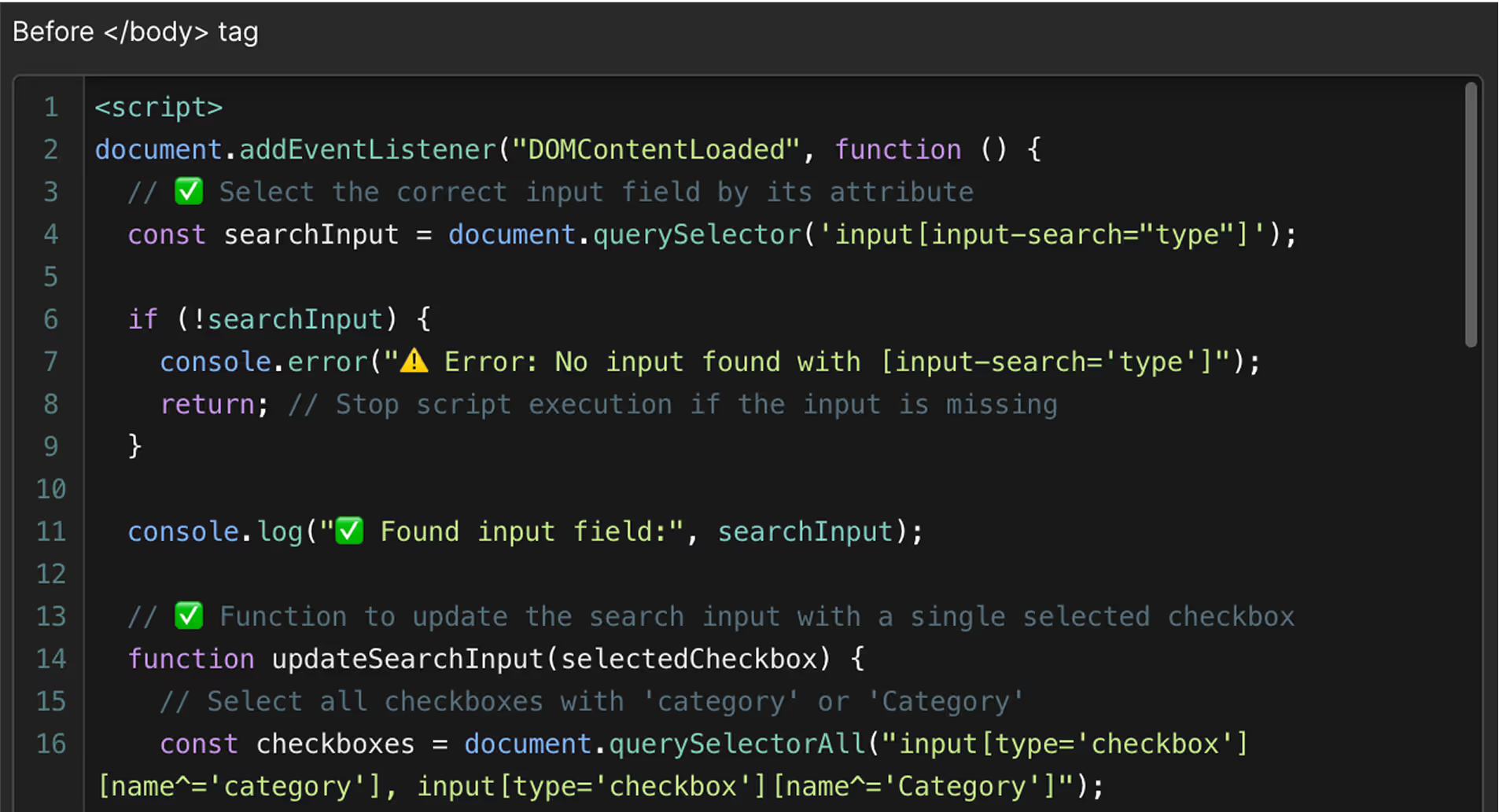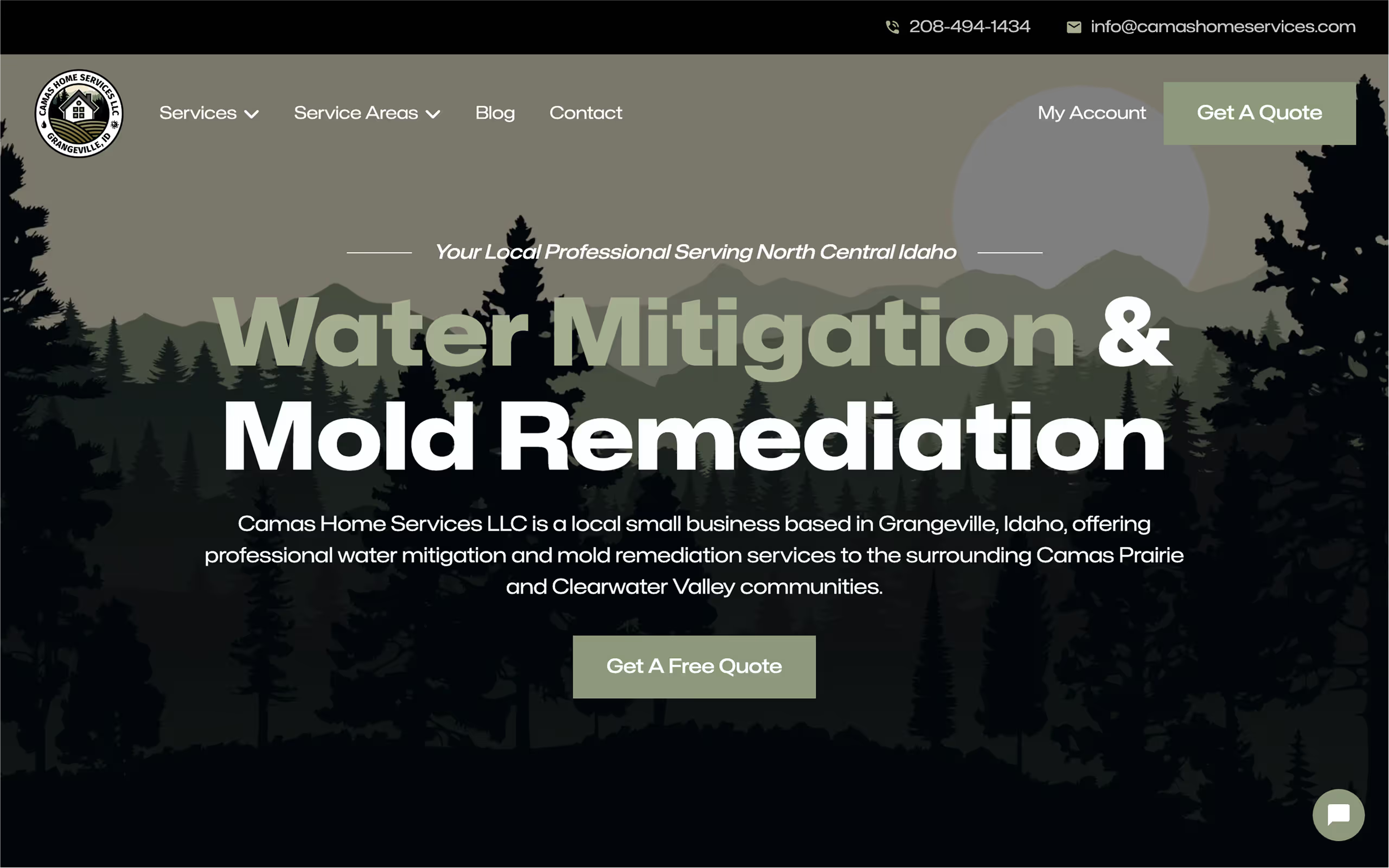Canva to Webflow
Conversion
Accurate, reliable, and built to scale—bring your Canva design to life the right way.

Featured Work
Canva to Webflow conversion guide
What is Canva to Webflow?
Canva to Webflow is a service that takes your static Canva layout and rebuilds it inside Webflow as a fully functional, responsive website. The design stays the same—but the final result is something far more useful: a live site that loads fast, works across devices, and is built to last.
While Canva is great for creating mockups and quick visual presentations, it isn’t made for building real websites. Exporting your design as a PDF or image can be useful for sharing a concept, but to actually launch a working site, you need that design rebuilt in a system like Webflow—where layout, interactions, CMS content, and SEO can all function properly.
This service is not automated. There’s no plugin or converter. Each section of your Canva design is developed manually in Webflow using clean structure, consistent styles, and layout logic that mirrors the original design as closely as possible. The goal isn’t just to make it look the same—it’s to make it work better, and to ensure that the site is maintainable and scalable moving forward.
It’s ideal for small businesses, consultants, and teams who used Canva to draft their site visually, but now need to make it real. Instead of starting over from scratch or trying to work with rigid templates, this service gives you a clean, responsive site that respects your existing design—but elevates it to something more stable and professional.
Once the site is complete, you’ll be able to manage your own content through the Webflow Editor or CMS, without needing to touch the layout or rely on outside help. That means you can launch confidently and make changes anytime—while knowing your site is built on a solid foundation.
Why convert Canva designs to Webflow?
Canva makes it easy to design a quick layout. But once it’s time to go live, the limitations show. There’s no responsive behavior, no built-in SEO structure, and no clean way to turn a static Canva page into a professional, functioning website.
That’s where Webflow comes in.
Webflow is designed for building real websites—not just how they look, but how they perform and how they grow. When a Canva layout is rebuilt in Webflow, it becomes responsive across all screen sizes. It gains structured code, editable content areas, and real functionality like animations, forms, and CMS collections. Instead of being locked inside a Canva frame, your content becomes dynamic, flexible, and ready to evolve.
This process skips the messy workarounds. No need to export images, paste code, or try to force a static design into a template builder. Rebuilding the layout in Webflow keeps the original look while giving you something far more powerful under the hood: a website that loads fast, ranks better, and can actually grow with your business.
For many clients, Canva is the first step. It’s fast, accessible, and familiar. But when that design is ready to be launched, it needs a better engine behind it. Moving to Webflow is the cleanest way to go from concept to a production-ready site—without compromise.
This approach is especially useful for service providers, entrepreneurs, and small teams who don’t want to start over or invest months into development. You already have the design direction—you just need it built properly, with clean structure and future flexibility in mind.
Once the build is done, you’ll be able to log in, edit content, update images, add blog posts, and adjust sections—all without needing to ask for help or break the layout. You get full control over your own site, and you avoid the traps of rigid templates or bloated page builders.
If the goal is to move from a visual draft to a real, working website, rebuilding your Canva design in Webflow is the right step forward.
Benefits of a professional Canva to Webflow build
Rebuilding a Canva design in Webflow isn’t just about making it look the same. A proper Webflow build adds structure, flexibility, and long-term reliability—things Canva simply isn’t built to handle.
The most immediate benefit is responsiveness. Canva designs are static by default—they may look fine on desktop, but they don’t adapt to tablets or mobile devices. In Webflow, the layout is rebuilt to adjust naturally across all breakpoints. Text scales correctly, spacing shifts to fit smaller screens, and sections remain consistent and usable no matter the device.
Performance is another key difference. When built properly, a Webflow site loads quickly and avoids bloated code, unnecessary scripts, or oversized images. That translates directly into a smoother user experience, better SEO, and a more professional impression. Sites built from Canva exports tend to load slowly or break on smaller screens—not because the design is bad, but because the format isn’t meant for the web.
Structure also matters. In a professional Webflow build, each section and style is created with a purpose. There’s no guesswork, no repeated elements stacked on top of each other, and no messy naming that makes updates a nightmare. Instead, the layout is organized cleanly, with reusable styles and a system that makes it easy to edit, add content, or expand the site later on.
For clients who want to update their site without touching code, this matters. Once the build is done, you’ll be able to log into the Webflow Editor, make text changes, swap out images, or update CMS content without worrying about breaking anything. The site is built to support this from day one.
If your Canva design includes recurring sections—like testimonials, team members, case studies, or blog posts—these can be set up using Webflow CMS. Instead of building each one manually, the structure is created once and populated dynamically. That saves time, reduces clutter, and makes ongoing updates much faster.
Animations and interactions can also be added. Hover effects, scroll-based reveals, and basic transitions are handled within Webflow. If your Canva file includes notes about movement or interaction, these can be interpreted and implemented during the build—adding polish without slowing down performance.
In short, you keep the look of your Canva design—but you gain a flexible, future-proof foundation that works on every level. The result is a real website, not just a visual placeholder.
How the Process Works
Converting a Canva design to Webflow follows a clear, structured workflow designed to keep things efficient and predictable—no surprises, no guesswork. Whether your Canva file is polished or still in progress, the goal is always the same: deliver a fast, clean Webflow build that matches the design and works properly across devices.
It starts with a review of your Canva design. This includes checking the overall layout, number of pages, sections, and whether any content (like blog posts or testimonials) should be built using Webflow CMS. Any issues or missing details—like mobile views, animations, or image exports—are flagged early, and clear guidance is provided before the build begins.
Once the file is reviewed, you’ll receive a detailed quote and timeline. Smaller sites can often be completed within a few days; larger, more complex builds may take a bit longer. Pricing reflects the actual work involved in rebuilding the design properly—this includes structure, responsiveness, dynamic content setup, and interactions if required.
With everything confirmed, the Webflow build begins. Each section of your Canva layout is recreated manually inside Webflow using clean, logical structure. Pages are built to match the design exactly, but with added layers of functionality—like responsiveness, editable text blocks, scalable layouts, and dynamic CMS templates if needed.
After development is complete, the site is tested across breakpoints (desktop, tablet, mobile), browsers, and device sizes. This step ensures that everything looks right and behaves correctly. Interactions are fine-tuned, and loading performance is checked to avoid slowdowns caused by oversized images or inefficient structure.
Once approved, the final site is transferred to your Webflow account. You’ll have full ownership and access to everything—from the Designer to the CMS to the Editor. If you or your team are new to Webflow, a walkthrough video or quick onboarding call can be included to make sure you’re confident managing the site after launch.
Everything is built with long-term use in mind. You won’t be stuck with a fragile layout, fixed-width elements, or confusing structure. Instead, you’ll get a clean, responsive site that’s ready to go live—and ready to grow.
How to prepare your Canva file
Preparing your Canva design properly before the Webflow build begins can save time, reduce back-and-forth, and help ensure a smoother project from start to finish. The steps are simple, and even small improvements to your file can make a big difference in the final result.
Start by organizing your design into clear, separate pages. Each web page—like Home, About, Services, Contact—should be laid out on its own Canva page or artboard. If everything is stacked into a single long canvas, it’s harder to interpret which section belongs where, and navigation can become unclear during development.
Make sure your text is real, not flattened into images. Sometimes when exporting designs or copying assets from other tools, text gets converted into graphics. For best results, all text in your Canva file should remain editable, with actual fonts applied—this helps match sizes, weights, and spacing more precisely during the build.
If you have a specific mobile layout in mind, include it as a separate design frame or page. It doesn’t need to be perfect—but seeing how you’d like sections to adapt on smaller screens helps avoid assumptions and speeds up the responsive setup. If there’s no mobile version provided, responsiveness will be handled manually based on best practices.
Try to keep spacing consistent. Use Canva’s alignment and spacing tools to maintain even padding and margins between sections. Irregular spacing might look fine visually, but it can cause confusion when trying to replicate the layout exactly in Webflow. Clean alignment leads to a cleaner build.
Images should be high quality and separate from the design when possible. If you’ve used stock photos, logos, or icons, providing those assets separately (at 2x resolution) helps avoid compression issues. Keep them organized in folders by type—hero images, icons, headshots, etc.—for easy handoff.
If there are any hover states, transitions, or animations in mind, label them clearly or record a quick Loom video explaining what should happen. Canva isn’t built for interaction, so it’s important to define behavior outside the visual layout.
And finally, double-check your fonts. If you’ve used custom typefaces, be sure to include download links or license details if needed—so they can be implemented properly inside Webflow.
If anything is unclear, no problem. File reviews are always part of the process, and you’ll get clear feedback on what’s needed before the build starts.
FAQs
Can you work with Canva files that aren’t fully finished?
Yes, no problem. As long as there’s a basic direction outlined—like general layout and structure—the rest can be adapted during development. If something’s missing or unclear, it will be flagged during the review, and you’ll get guidance on what’s needed to move forward smoothly.
Will the final Webflow site match my Canva design exactly?
Yes—as long as the design follows good layout logic and spacing consistency, the Webflow version will match the design closely. Fonts, colors, layout, and structure are all recreated manually with precision. Minor differences may occur if Canva uses effects or assets that don’t translate well to the web, but these are always discussed before development.
Can animations be added even if they’re not in the Canva design?
Yes. If you have ideas for hover effects, scroll reveals, or subtle transitions, they can be implemented in Webflow. Since Canva doesn’t support interactions, any desired behavior can be discussed during the planning phase or shown via example sites or videos.
Can I edit the website myself once it’s finished?
Absolutely. The site is built to be editable through Webflow’s Editor or CMS. You’ll be able to change text, swap images, publish blog posts, or manage collections—without touching layout or code. A walkthrough video or short training session can be provided if needed.
What if I want to add more pages later?
That’s no problem. The site is built with scalability in mind. New pages, sections, or CMS features can be added at any time. If you already know you’ll need extra pages soon, mention it early to streamline the setup.
Is hosting included?
Hosting is handled directly through Webflow. If you’d like help setting it up, including domain connection and project transfer, that can be included in the handoff.
more than a simple website
Pre-built sections you can reuse

Custom code and integrations