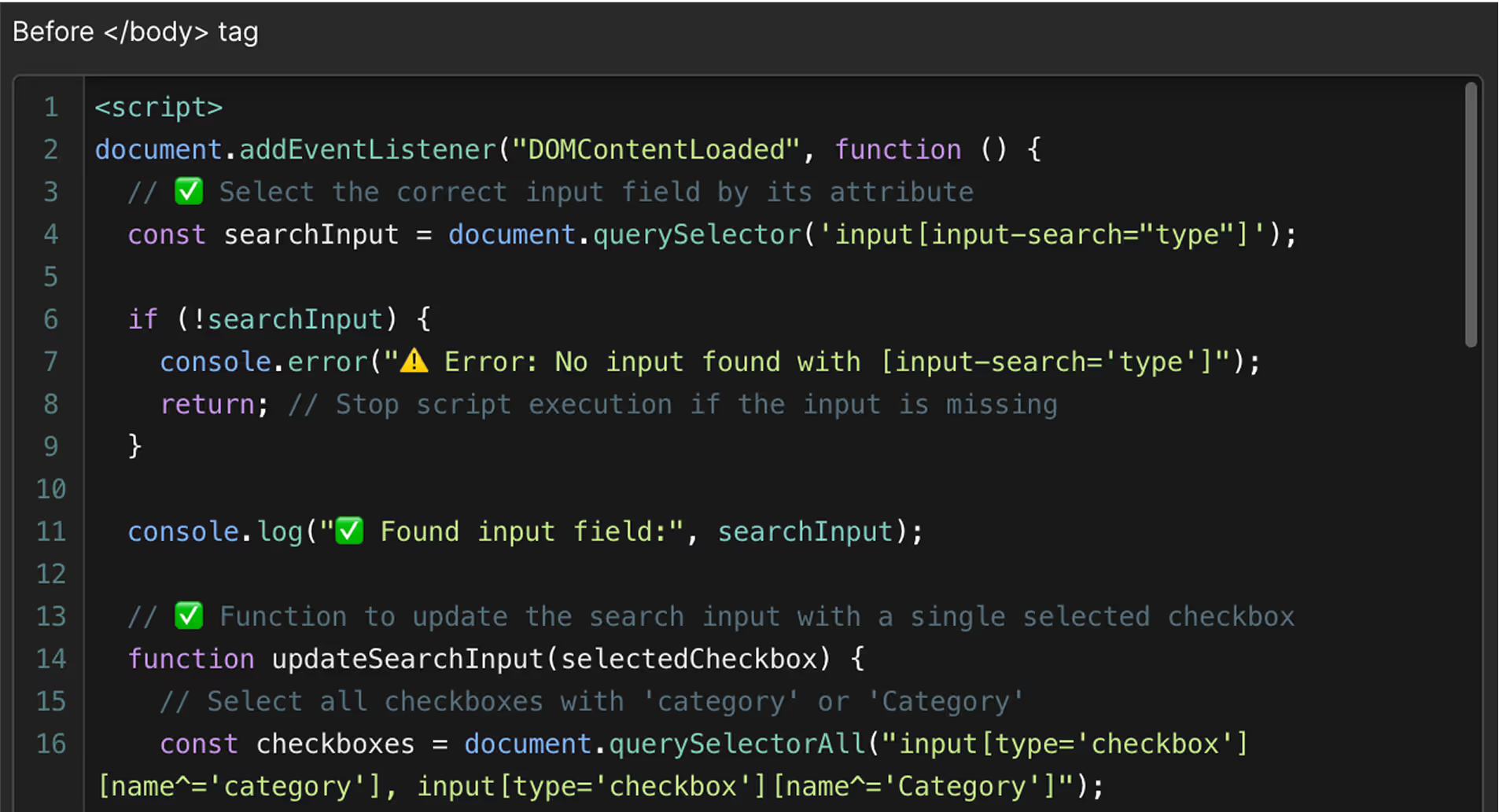WordPress to
Webflow Migration
Faster, safer, and easier to manage — let’s rebuild your site the right way.

Wordpress to webflow projects
Wordpress to webflow migration gUIDE
Why Move to Webflow?
WordPress has been the default choice for websites for over a decade. It’s flexible, widely used, and supported by a huge ecosystem. But as your site grows, the cracks often start to show—slow load times, constant plugin updates, maintenance issues, and limited design control. If any of that sounds familiar, it might be time to move on.
Webflow offers a cleaner, faster, and more modern approach. It removes a lot of the friction that comes with running a WordPress site and gives you full control without needing to touch code—or rely on a patchwork of third-party plugins.
Common Problems with WordPress:
- Plugin overload: Even simple features usually require plugins, which means more things to update, monitor, and troubleshoot.
- Ongoing maintenance: Between core updates, theme issues, and plugin conflicts, keeping a WordPress site stable can be a full-time job.
- Slow performance: Unless heavily optimized, many WordPress sites become slow—especially those built with bulky page builders.
- Security risks: WordPress is a common target for attacks, especially through outdated plugins or unsecured themes.
- Limited design flexibility: Custom designs often require developer help or major workarounds with themes and builders.
Why Webflow Is a Better Fit for Growing Teams:
- No plugins needed: Most features—animations, CMS, forms, SEO controls—are built right in.
- Fully visual control: Design, build, and update the site visually, with clean code generated under the hood.
- Powerful CMS: Easily manage blog posts, team pages, or case studies without needing extra tools.
- Fast, reliable hosting: Webflow sites are hosted on a global CDN, with automatic SSL and no server setup required.
- Secure by default: No plugins, no PHP, fewer vulnerabilities.
- Truly responsive: Build once, and the site works beautifully on desktop, tablet, and mobile.
In short: Webflow is faster, more secure, and easier to manage. It’s built for teams who want to move quickly without giving up control. If WordPress is starting to feel like a bottleneck, migrating to Webflow could be the upgrade your business needs.
Preparing for the Migration
Before starting the move from WordPress to Webflow, a bit of preparation goes a long way. Proper planning helps avoid surprises during the build, preserves SEO value, and ensures nothing gets lost in the process. Whether the migration is straightforward or involves a complete redesign, getting organized upfront makes everything smoother.
Audit the Current Site
Start by taking inventory of the existing WordPress site. What needs to be migrated? That includes static pages, blog posts, product or service pages, media files, custom fields, forms, and any dynamic content managed through plugins or custom post types. It's also helpful to note URL structures, meta titles, descriptions, alt texts, and any custom functionality in place.
This audit forms the foundation of the Webflow rebuild. It ensures every piece of content and functionality is accounted for and mapped to the right place in the new system.
Back Up Everything
Before making any changes, create a complete backup of the WordPress site—both files and database. This acts as a safety net in case anything needs to be restored later or double-checked during the migration.
Review Current SEO & Analytics Data
Benchmark the current site’s performance using tools like Google Search Console and Google Analytics. Which pages get the most traffic? What’s ranking well organically? This data can help prioritize what to keep, what to improve, and how to structure redirects once the migration is complete.
Identify Key Plugins & Tools
Not all WordPress plugins have a Webflow equivalent, but many features can be rebuilt using Webflow’s native tools or lightweight custom code. Identify which plugins power key features—like sliders, popups, or booking forms—so replacements can be planned from the start.
Preparing for migration doesn’t need to be complex, but skipping this step often leads to broken links, missing content, and unnecessary delays. A well-organized migration starts with a clear picture of where the site is today.
The Migration Process
Migrating a website from WordPress to Webflow isn’t a one-click task—it’s a carefully managed rebuild that prioritizes content accuracy, design consistency, and long-term scalability. When done properly, the end result is a faster, easier-to-manage site with no loss in functionality or SEO.
Here’s how a professional migration typically unfolds, step by step:
Content Extraction
The first step is getting the content out of WordPress. Depending on the site’s setup, this may involve exporting posts, pages, and custom post types via CSV or XML. Blog content, service pages, testimonials, and case studies are all extracted and organized for import.
Images and downloadable assets are also reviewed. Since Webflow requires files to be reuploaded, image folders are cleaned, optimized, and relinked manually to ensure quality and performance.
CMS Mapping & Import
Webflow’s CMS is flexible but structured, so content from WordPress needs to be mapped correctly. Blog posts, for example, might include fields like title, slug, featured image, category, and publish date—all of which are set up in Webflow before importing.
This phase often includes customizing collection templates and CMS item layouts, so the content looks and functions the way users expect.
Design Recreation or Redesign
Depending on the project, the site is either rebuilt to match the existing design (pixel-perfect) or redesigned to improve UX, visuals, and brand consistency.
- If rebuilding, the goal is to faithfully recreate the original layout in Webflow—while improving speed, accessibility, and responsiveness.
- If redesigning, the site is restructured and styled from scratch, using Webflow’s visual canvas, and modular components for maintainability.
Animations, interactions, and responsive behavior are added using Webflow’s native tools.
Functionality Rebuild
Next, any interactive or dynamic elements are rebuilt. That may include:
- Contact forms
- Sliders or carousels
- FAQs with toggle behavior
- CMS filtering or search
- Lightboxes and galleries
If the WordPress site relied on plugins for these features, they’re replaced with Webflow-native solutions or lightweight custom code.
Third-party integrations—like booking systems, CRMs, or live chat widgets—are reinstalled and tested to ensure full functionality.
Redirects & SEO Preservation
Once the core build is complete, a redirect map is created to point old WordPress URLs to their new Webflow counterparts. This preserves SEO equity and prevents broken links.
Meta titles, descriptions, image alt texts, and open graph settings are transferred as well, ensuring continuity across search engines and social platforms.
Testing & Final Review
Before launch, the site goes through a thorough round of testing:
- Contact forms
- Sliders or carousels
- FAQs with toggle behavior
- CMS filtering or search
- Lightboxes and galleries
Once everything is in place, the Webflow domain is connected, and the site goes live.
The process may be technical, but the outcome is simple: a high-performing, low-maintenance website that’s easier to manage and built to scale.
SEO & Performance
One of the biggest concerns when migrating a site is losing hard-earned SEO rankings. The good news: with the right process in place, a WordPress to Webflow migration can preserve—and even enhance—your search performance.
This section covers how to maintain visibility in search engines, improve speed and usability, and ensure your new Webflow site launches without disruption.
Preserve URL Structures
Whenever possible, keep existing URLs intact. If the structure needs to change—such as switching from /blog-post-title/ to /posts/blog-post-title/—301 redirects should be set up to point every old URL to its new counterpart.This avoids broken links, maintains existing backlinks, and ensures Google can index the new pages without loss of authority.
- Page titles and descriptions
- Canonical URLs
- Open Graph data for social media
- Image alt tags
- Heading structure (H1, H2, etc.)
This avoids broken links, maintains existing backlinks, and ensures Google can index the new pages without loss of authority.
Optimize Performance from Day One
Webflow’s hosting runs on a fast global CDN, which already gives your site a head start in speed and reliability. But there’s more you can do to improve performance and Core Web Vitals:
- Compress and optimize images before uploading
- Use clean, semantic layout structure for faster rendering
- Avoid unnecessary custom scripts that slow down the page
- Implement lazy loading for offscreen images
- Minimize reflows by using well-structured CSS grids or flex layouts
Page speed is not just a user experience factor—it’s a ranking factor. A faster site can lead to better crawlability, lower bounce rates, and improved rankings.
Ensure Mobile Friendliness
Google prioritizes mobile-first indexing, so your new site should be fully responsive and easy to navigate on any screen size. Webflow’s visual editor makes it easy to adjust layouts across breakpoints, so no plugin or custom theme tweaking is required.
Reindex & Monitor After Launch
Once the site is live:
- Submit your new sitemap to Google Search Console
- Set up URL inspection and monitor for crawl errors
- Track traffic trends and keyword rankings to catch any dips early
With the right preparation and execution, moving to Webflow isn’t a risk to your SEO—it’s an opportunity to improve it.
Custom Functionality & Integrations
WordPress often relies on plugins to handle everything from contact forms to sliders, popups, memberships, and advanced layouts. When migrating to Webflow, those features need to be rebuilt or replaced using native tools, custom code, or third-party integrations. This step ensures your new site delivers the same (or better) functionality—without the plugin bloat.
Forms & Lead Capture
Webflow includes a built-in form system, perfect for standard contact or inquiry forms. For more complex needs—like conditional logic, CRM integration, or multi-step forms—platforms like HubSpot, Typeform, or Tally can be embedded or connected via Webflow’s form submission hooks.
All forms are tested for validation, mobile responsiveness, and spam protection (including optional reCAPTCHA).
Blogs & Dynamic Content
If your WordPress site includes a blog or dynamic content like case studies or team profiles, these are rebuilt using Webflow’s CMS collections. Each type of content is structured with custom fields, allowing for full control over design and layout. on a fast global CDN, which already gives your site a head start in speed and reliability. But there’s more you can do to improve performance and Core Web Vitals:
Filtering, sorting, and category pages can be recreated using native CMS logic or advanced filtering with tools like Finsweet Attributes.
Third-Party Integrations
Popular tools like Calendly, Intercom, Google Analytics, Hotjar, and CRMs (like HubSpot or Mailchimp) can be integrated directly via embed code or native integrations. If your WordPress setup used specific plugins for booking, chat, or tracking, Webflow offers alternative ways to replicate or improve that functionality.
Custom Code Solutions
Some features may require custom JavaScript—for example, multi-step quizzes, gated content, membership logic, or calculator widgets. These are scoped and rebuilt using clean, modular code that integrates seamlessly with the Webflow front-end.
The goal is to keep things lightweight, scalable, and easy to maintain—without relying on unstable third-party plugins.
Common Migration Challenges
Migrating from WordPress to Webflow can unlock a more streamlined and powerful platform—but only if the process is handled correctly. Overlooking key details or rushing through the migration can lead to broken layouts, lost content, SEO damage, or frustrated users.
Here are the most common challenges, and how to avoid them:
Broken URLs & Missing Redirects
One of the biggest mistakes during migration is forgetting to map old URLs to new ones. Without 301 redirects in place, users will hit broken links, and Google will treat the new site as disconnected from the old one—leading to ranking drops.
Solution
Create a complete redirect map and test it post-launch using Google Search Console.
Incomplete Content Transfer
It’s easy to miss content during manual migration—especially blog posts, embedded media, or custom post types. Some WordPress data may not transfer cleanly via CSV or export plugins.
Solution
Audit every content type up front, and use structured CMS fields in Webflow to organize it properly. Double-check the live site for missing elements.
Loss of SEO Metadata
Meta titles, descriptions, image alt tags, and canonical URLs are crucial for SEO. If these are not carried over, your new site may lose visibility in search engines.
Solution
Manually transfer and optimize SEO metadata using Webflow’s page settings and CMS fields.
Overcomplicating with Custom Code
Trying to recreate every WordPress feature exactly—especially through custom code—can lead to bloated, unstable builds.
Solution
Re-evaluate what's essential, and take advantage of Webflow’s native features or modern third-party tools to simplify.
Most migration problems can be avoided with proper planning, communication, and testing. A smooth transition isn’t just about copying a site—it’s about rebuilding it to work better, faster, and with fewer future headaches.
Webflow vs. WordPress
When choosing a platform, it’s important to look beyond popularity and focus on long-term performance, scalability, and ease of use. Both WordPress and Webflow can power professional websites—but they take very different approaches.
Here’s a direct comparison to help clarify the key differences.
Platform Philosophy
WordPress is open-source and highly customizable, but it relies heavily on third-party plugins and themes. Customization usually requires development experience or plugin workarounds.
Webflow is a closed platform that combines design, development, CMS, and hosting into one environment. It prioritizes performance, security, and visual control—with clean code and fewer moving parts.
Ease of Use
WordPress offers flexibility, but often at the cost of simplicity. Managing plugins, editing themes, and keeping everything updated can be overwhelming—especially for non-technical users.
Webflow gives you full control in a visual canvas. You can design, build, and manage the site without needing to code. The interface is more advanced than traditional page builders, but once learned, it's fast and efficient.
Design Flexibility
WordPress is theme-based. While themes can be customized, many come with limitations unless you're working with a developer or page builder plugin like Elementor or WPBakery.
Webflow lets you design anything from scratch—down to the pixel. There are no rigid templates or layout constraints, and animations and interactions are built in.
Performance & Security
Webflow sites are hosted on a global CDN, load extremely fast, and include free SSL and automatic backups. There are no server updates, plugin conflicts, or caching issues to manage.
WordPress performance can vary greatly depending on your hosting, theme, and plugin setup. Security vulnerabilities are also more common due to the open-source ecosystem.
Maintenance & Updates
Webflow requires little to no maintenance. Everything is managed by the platform.
WordPress requires frequent updates to the core system, plugins, and themes—plus regular backups and security checks.
Cost Breakdown
WordPress: Free core software, but often includes hosting fees, premium plugins, themes, developer costs, and maintenance.
Webflow: Monthly or annual hosting fee with most features included. Fewer hidden costs and lower ongoing maintenance requirements.
While WordPress may suit some projects, businesses that value speed, control, security, and future-proof design often find Webflow a better fit—especially when moving away from plugin-heavy setups.
Planning Your Migration Project
A successful migration from WordPress to Webflow isn’t just about the technical work—it’s about having a clear plan from the start. With the right structure and expectations in place, the process becomes smooth, predictable, and far less stressful.
Here’s how to approach your migration project the right way.
Set Clear Objectives
Start by identifying what you want to achieve with the migration. Is it purely technical—like better performance and easier maintenance? Or are you also looking to refresh the site’s design, improve SEO, or reorganize content?
Clear goals will guide decisions around design scope, content restructuring, and timeline.
Audit Before You Build
Take time to document your existing WordPress setup: all page types, blog categories, forms, media, and any unique features powered by plugins. This will help shape the rebuild in Webflow and ensure nothing important gets left behind.
It also allows your developer to map out a realistic scope—and avoid mid-project surprises.
Define Timeline & Milestones
While every project is different, a typical migration can take anywhere from 2 to 6 weeks depending on complexity. Establishing clear milestones (e.g., content import, design setup, SEO transfer, testing) keeps everything on track and ensures both sides stay aligned.
For businesses with active websites, planning the migration during a quieter period or off-peak season can also help minimize disruption.
Know What You’ll Need to Provide
To get started, expect to share:
- Access to your WordPress dashboard (or exported data)
- Any Figma/Sketch design files (if redesigning)
- Brand assets like logos, fonts, and colors
- A list of must-have features or third-party tools
Having these ready upfront speeds up the process and reduces back-and-forth.
With a structured approach, the migration process becomes far more efficient—and the end result is a faster, leaner, easier-to-manage website that’s built for the future.
more than a simple website
Pre-built sections you can reuse

Custom code and integrations